Deploy Development Environments from your Catalog ScaleEnterpriseSelf-Hosted
The Catalog contains a list of pre-configured applications ready for deployment. With the Catalog, you don't have to worry about selecting the right Okteto manifest or configuring the necessary environment variables. Just pick the application you want to deploy, and click Deploy.
Prerequisites
Your administrator needs to enable this feature and add at least one item to the catalog for this option to be available to you. More information on this is available here.
Deploy a Development Environment from your Catalog
In order to deploy a pre-configured application using the Catalog, navigate to Namespaces → Deploy Dev Environment → Catalog.
In this tab you should see all the applications that your team has added. Once you are the Catalog dialog, select the application you want to deploy, optionally update the pre-configured values, and click Deploy.
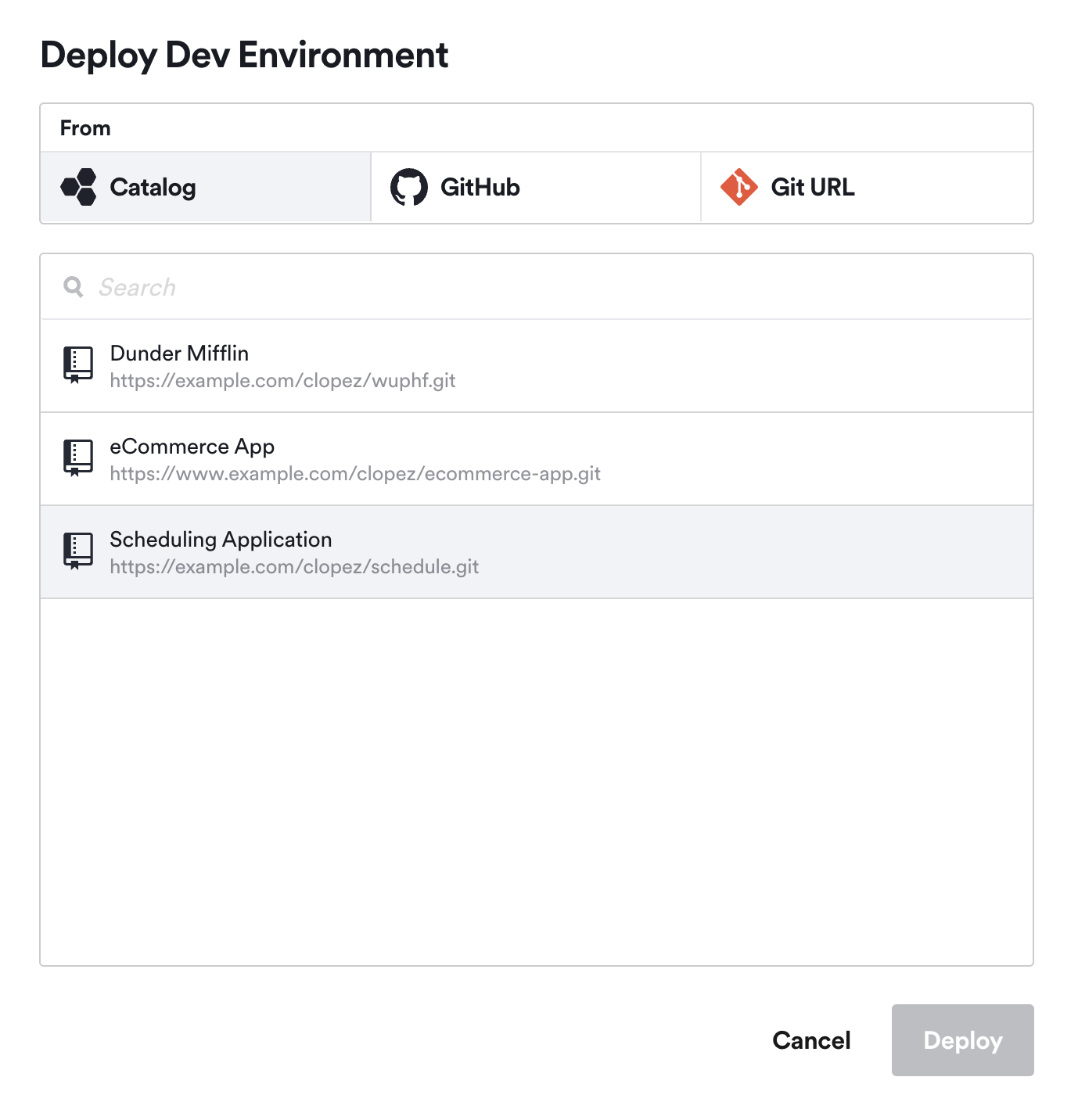
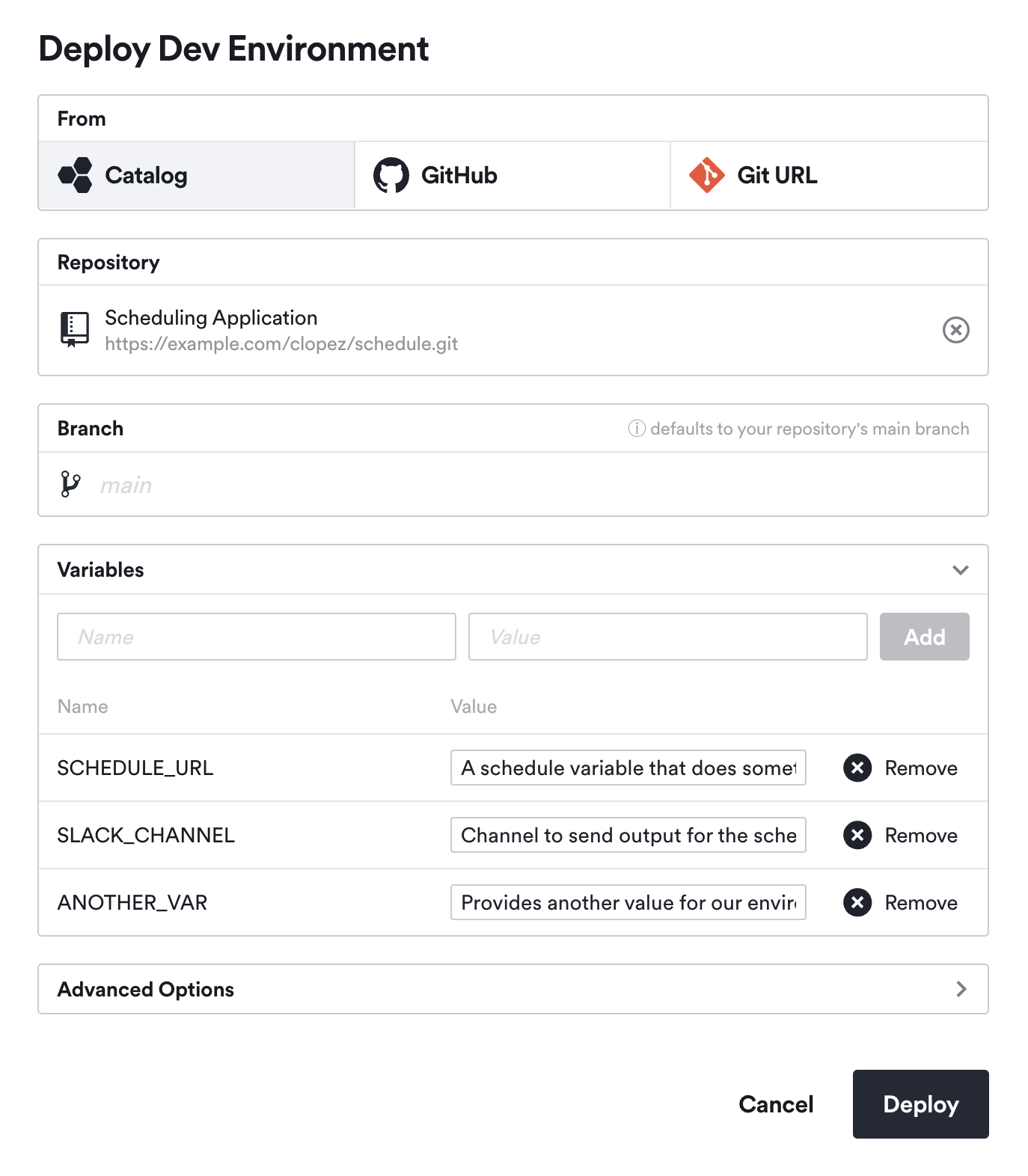
When you deploy an application using the Catalog, Okteto will automatically build and deploy the repository, manifest path, and variables defined by your team. This is the equivalent of running okteto deploy --build --path $PATH.yaml --variables=XXXXX from your command line.
In the example above, Okteto will deploy the "Scheduling Application", from the "main" branch, and passing the "SCHEDULE_URL", "SLACK_CHANNEL", and "ANOTHER_VAR" variables.
Check the Okteto Manifest to learn more about how to configure your development environment deployment with an okteto.yaml file.
As soon as your application is deployed, you'll see its state in the UI. The UI will be automatically updated as the different components are created.
Your application will be ready to go once it reaches the Success state.
Customize your Development Environment
Before clicking the Deploy button, you are able to modify any of the pre-configured values of the application. Use this if you want to deploy a different branch, set different values for the pre-configured variables, or use a different Okteto manifest.
Redeploy your Development Environment
Click the Redeploy button on the right of your development environment.
A dialog will open where you can modify the branch, variables, and path to the Okteto manifest used to deploy the application:
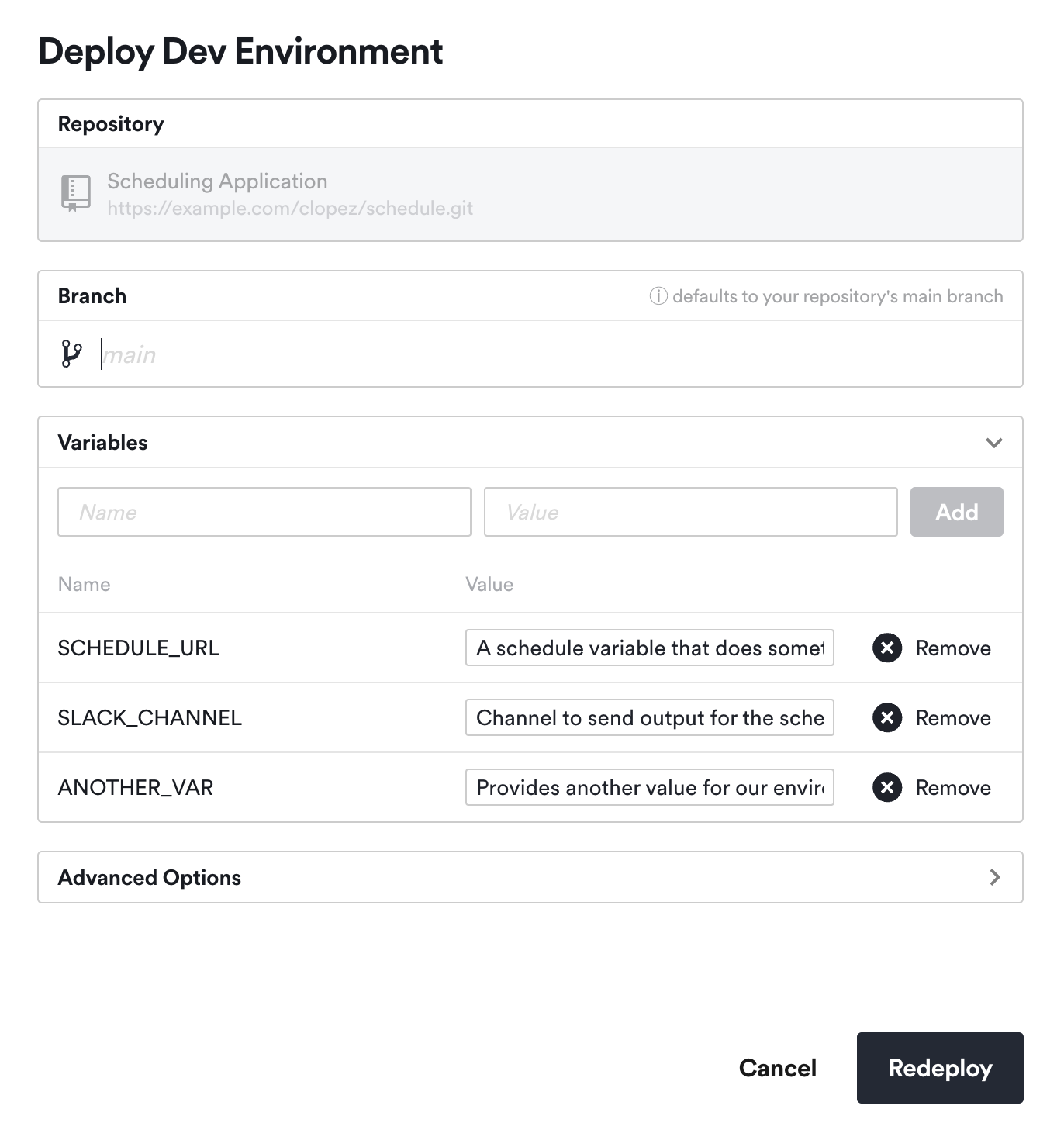
Click the Redeploy button to rebuild and redeploy your application.
Destroy your Development Environment
To destroy your development environment, go to the extended menu of your development environment and click the Destroy button.
A confirmation dialog will pop up. Click the Destroy button to delete your environment and all its resources:
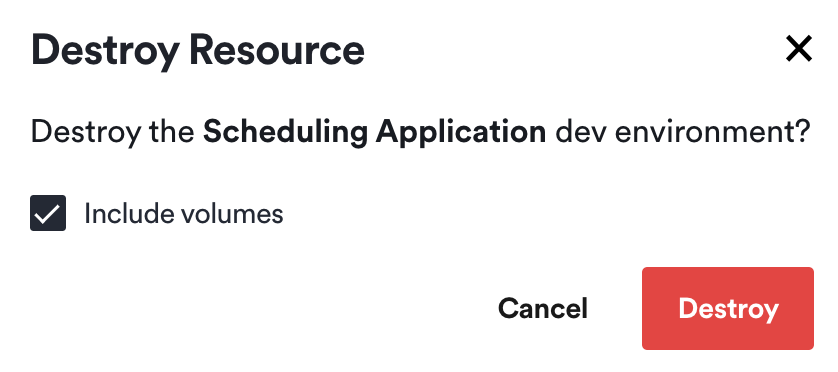
You won't be able to recover resources after the development environment has been destroyed, so back up any sensitive data before running this action.